Orbit Troubleshooting

Designed for fun and entertainment, this compact karaoke machine features two wireless microphones, allowing you and your friends to sing your hearts out without the hassle of tangled cords.
ORBIT INSTRUCTION MANUAL
CHARGING ISSUES
If you are having trouble charging either the unit or the microphones, please try a different USB-C cable, as often its just a faulty cable, but DO NOT USE APPLE CABLES, these often do not charge devices other than Apple
I cannot connect to Bluetooth?
The ORBIT can only be connected to one device at a time, so if you connect one device (eg your phone) and then try to connect another device (eg your iPad) it will not work, you first need to go into the Bluetooth settings on your first device and disconnect. Alternatively LONG PRESS the PLAY/PAUSE button to disconnect all Bluetooth Devices and try again
I am getting feedback from the microphones?
Try standing further away from the ORBIT
Microphones are cutting out/not working?
Take microphones closer to ORBIT and check the mics are fully charged. Also ensure mics have clear line of sight to ORBIT, if obstacles are in the way it could affect signal.
How do I connect to my TV?
The ORBIT does not have any video playing capabilities, it is just a speaker, so the only way it can be used with a TV is if you play the karaoke content on your TV (try the YouTube app for some free karaoke on our Youtube Channel), and send the audio to the ORBIT to singalong. This can be done in two ways, both of which are only possible if you have the right type of TV...
1. Audio cable via your TV's headphone socket. Use a 3.5mm Mini Jack audio cable if your TV has a Headphone output/socket, you can use this little cable to connect from the headphone output of your TV, to the LINE In socket on the rear of the ORBIT
2. Bluetooth. Some smart TV's have a Bluetooth output feature, meaning you can connect your smart TV to the ORBIT via Bluetooth in the same way you would connect your phone or iPad. Go to the Bluetooth settings of your TV and connect to the ORBIT.
Where to i find karaoke videos to play?
Once you have connected your smart device, open the youtube app and search for the Mr Entertainer Karaoke Channel for thousands of high quality karaoke videos available to play for free.
Back to troubleshooting...