How to Use a Bluetooth Karaoke Speaker with YouTube and a Smart TV: A Step-by-Step Guide
Using a Bluetooth karaoke speaker with YouTube on a smart TV is a simple and fun way to enjoy karaoke at home without the need for complex karaoke systems. This setup allows you to play karaoke videos directly from YouTube, while your Bluetooth speaker handles the sound and microphone. Here’s a detailed guide on how to get everything connected and ready for a karaoke session.
What You’ll Need:
1. Bluetooth karaoke speaker (with microphones).
2. Smart TV (with YouTube app installed & bluetooth output).
3. TV remote (to control YouTube).
4. Microphone (connected to the Bluetooth karaoke speaker).
5. Stable internet connection (for streaming YouTube videos).
Step-by-Step Instructions:
1. Set Up Your Bluetooth Karaoke Speaker
Before connecting the Bluetooth karaoke speaker to your TV, you’ll want to make sure it’s set up and ready to go.
• Power on the speaker: Ensure that your Bluetooth karaoke speaker is fully charged or plugged in, and turn it on.
• Activate Bluetooth pairing mode: Most Bluetooth karaoke speakers have a pairing button or switch. Look for the Bluetooth symbol and press it to activate pairing mode. .
2. Pair Your Bluetooth Karaoke Speaker with Your Smart TV
To play sound from your YouTube karaoke videos through your Bluetooth speaker, you need to connect the two devices via Bluetooth. Here’s how to do it on most smart TVs:
• Access the TV’s settings menu: Using your TV remote, navigate to the settings or system menu.
• Open the Bluetooth settings: Look for an option that says “Bluetooth,” “Wireless Devices,” or something similar.
• Scan for devices: Once you’re in the Bluetooth settings, choose to scan or search for nearby Bluetooth devices.
• Select your karaoke speaker: When your Bluetooth karaoke speaker appears in the list of available devices, select it to pair.
Once connected, the TV’s audio will now come through the Bluetooth karaoke speaker, which is important for playing YouTube karaoke videos with sound.
3. Connect a Microphone to the Bluetooth Karaoke Speaker
Most Bluetooth karaoke speakers have a microphone input, either through a wired connection (3.5mm jack or XLR) or a built-in wireless microphone system. If your microphone isn’t built into the speaker, connect it now.
• Wired Microphone: Plug the microphone into the microphone input port on the speaker.
• Wireless Microphone: If your speaker comes with wireless microphone functionality, turn on the microphone and ensure it’s paired with the speaker. This usually happens automatically if both devices are from the same set.
Now, the microphone should be ready to amplify your voice through the speaker.
4. Open the YouTube App on Your Smart TV
With the speaker connected and microphone ready, you can now use YouTube on your smart TV to find karaoke songs.
• Launch the YouTube app: On your TV, open the YouTube app using the remote.
• Visit the Mr Entertainer Karaoke Youtube Channel for thousands of high quality karaoke videos available to play for free
• Or search for karaoke videos: Use the search bar in YouTube to find karaoke versions of your favorite songs. You can search for terms like “[Song Name] karaoke” or “[Artist Name] karaoke” to find a wide variety of instrumental tracks with on-screen lyrics.
5. Play the Karaoke Video and Sing Along
Once you’ve found the karaoke video you want, simply click on it to start playing. The video will display lyrics on the TV screen, while the audio will come through your Bluetooth karaoke speaker.
• Adjust the volume: Use your TV remote or the volume control on the Bluetooth speaker to adjust the sound level. Ensure that the music from the TV and your microphone input are balanced so that the backing track doesn’t overpower your voice.
• Use microphone effects: Many Bluetooth karaoke speakers come with built-in effects, such as echo or reverb, to enhance your vocal performance. If your speaker has these, experiment with the settings to find what sounds best.
6. Control YouTube from Your Smartphone (Optional, dependent on TV features)
If you want more convenient control over your karaoke session, you can pair your smartphone with your TV to use it as a remote. Here’s how:
• Open the YouTube app on your smartphone.
• Connect it to your TV: Tap the cast icon (usually found in the top-right corner of the YouTube app) and select your smart TV from the list. This will allow you to control YouTube on the TV using your phone.
• Browse and queue songs: From your phone, you can search for songs, add them to a playlist, and even queue up several karaoke tracks to keep the party going without interruption.
7. Optional: Fine-Tune Your Setup for the Best Experience
• Video Quality: If your internet connection supports it, set YouTube to play videos in high-definition for a clearer on-screen display of lyrics.
• Latency Adjustment: If there is a delay between the lyrics on the screen and the sound coming from your speaker, you may need to adjust the settings. Some smart TVs allow you to fine-tune audio sync, or you can try disconnecting and reconnecting the Bluetooth speaker.
• Using Multiple Microphones: If your Bluetooth karaoke speaker supports multiple microphones, you can connect a second one for duets or group performances. Just make sure each microphone is paired or plugged in correctly.
Troubleshooting Common Issues
• Bluetooth Connection Issues: If your speaker isn’t connecting to the TV, make sure the speaker is in pairing mode and that Bluetooth on the TV is turned on. Try restarting both devices if needed. Also ensure you disconnect any other devices that might already be connected to the speaker, such as phones or ipads. The speaker will not be findable by the TV if it is already connected to a different device.
• No Sound from the TV: Check that the TV’s sound output is set to the Bluetooth speaker. Some TVs require you to manually switch the audio output to Bluetooth.
• Microphone Not Working: Ensure the microphone is properly connected and turned on. Adjust the microphone volume on the speaker if necessary.
If you need more help feel free to Contact Us via whatsapp for product support
Using a Bluetooth karaoke speaker with YouTube on your smart TV is a convenient and fun way to enjoy karaoke. By connecting your speaker to the TV and using YouTube as your song source, you can access thousands of karaoke tracks for free and enjoy them with high-quality sound. Just follow the steps to pair your devices, set up your microphone, and start singing!