Moonbox Troubleshooting

Like many "Karaoke Machines" these days, the Moonbox is essentially just a Bluetooth speaker with integrated microphones so should be very straightforward to setup and use, however these are some of the most common issues we get contacted about...
DOWNLOAD MOONBOX INSTRUCTION MANUAL
CHARGING ISSUES
If you are having trouble charging either the unit or the microphones, please try a different USB-C cable, as often its just a faulty cable, but DO NOT USE APPLE CABLES, these often do not charge devices other than Apple
"I cannot connect to Bluetooth?"
This is a very common issue which is almost always because another device is already connected. The Moonbox can only be connected to one device at a time, so if you connect one device (eg your phone) and then try to connect another device (eg your iPad) it will not work, you first need to go into the Bluetooth settings on your first device and disconnect from the Moonbox. If there is already a device connected the BT light in the top left will be solid blue, when the Moonbox is ready to pair the BT light will be flashing
"How do I connect to my TV?"
The Moonbox does not have any video playing capabilities, it is just a speaker, so the only way it can be used with a TV is if you play the karaoke content on your TV (try the YouTube app for some free karaoke), and send the audio to the Moonbox to singalong. This can be done in two ways, both of which are only possible if you have the right type of TV...
1. Audio cable via your TV's headphone socket. Your Moonbox comes supplied with a small "mini jack" audio cable, if your TV has a Headphone output/socket, you can use this little cable to connect from the headphone output of your TV, to the LINE In socket on the rear of the Moonbox
2. Bluetooth. Some modern smart TV's have a Bluetooth feature, meaning you can connect your smart TV to the Moonbox via Bluetooth, in the same way you would connect your phone or iPad. Go to the Bluetooth settings of your TV and connect to the Moonbox, but remember to disconnect any other devices from the Moonbox first!
"There looks like there are scratches on the front panel?"
The front panel has a clear plastic film to protect it during the manufacturing and boxing process, which can look like it is scratched. This plastic film can be peeled off leaving a pristine front panel. The plastic film can be a bit tricky to get off, but start in the corner and it should come off.
"Microphones are cutting out/not working?
The first thing to try when wireless microphones are having problems is to change the batteries, batteries do not lost long in microphones because of the type of signal they are sending so changing the batteries often solves the problem. Please ensure to use good quality "alkaline" batteries rather than rechargeable. Even if the screen on the microphone is coming on, there might not be enough power to reliably transmit audio.
"Microphones will not connect?
Please try re-pairing the microphone using the small reset button found above the battery compartment....
1. Turn the Moonbox ON
2. Turn the MIC OFF
3. Turn the MIC ON whilst holding down the RESET button
4. Keep the RESET button pressed for 5 seconds then release.
Microphone should hopefully now pair to the MOONBOX
"The Moonbox is not charging"
Please ensure you have the USB charging cable connected to the correct socket on the rear of the Moonbox. The small socket labelled DC5V is the charging socket, please connect the small end of the included USB charging cable to the socket marked DC5V and the other end to any USB port or USB wall plug (like you would use to charge your phone). When charging successful a little red LED light next to the charging socket will come on. Please note, a proper USB wall plug will likely give a better charge than connecting to a USB port on your TV or other device, so the Moonbox will charge quicker. 
"How do i put the batteries in the Microphone"
The entire bottom section of the mic unscrews (see image below) anti-clockwise to reveal the battery compartment, it can be quite stiff so don't be afraid to turn quite hard....