MKP200 Troubleshooting

The MKP200, our Professional DVD/CDG Karaoke Player, basically a DVD Player but with microphone inputs and advanced karaoke features. Here are some of the most common issues we get contacted about...
"The microphones are too quiet compared to the music?"
This can be easily solved by adjusting the music & microphone levels, please follow the steps below…
1. Turn the microphones volume up to full using the remote
2. Turn the music down to volume 6 (this is roughly 50% of max volume)
3. Insrease the volume on your TV, you may have to turn it up higher than you normaly would to allow for the reduced music volume level on the MKP100.
Hopefully your microphones should now appear much louder compared to the music, you can keep adjusting the music, microphone & TV volumes to get the perfect balance between all three. Also ensure you are holding the microphones close to your mouth
"I’m getting an echo / delay / latency on the microphones?"
This is a common problem that is one of the pitfalls of using a HDMI connection for karaoke. HDMI is a digital connection and digital connections take time to process, meaning when you sing into the microphone it takes time for the karaoke player to convert the sound to digital, send the sound signal to the TV, your TV then processes the sound and sends it through the speakers, this means there can be a slight delay from when you sing, to hearing your voice come back through your TV speakers. This delay is exaggerated if you are running a soundbar or surround sound system as it just adds processing time. It's impossible to remove the delay completely, but there are some things you can do that will help...
1. If your TV has the Red/White/Yellow RCA inputs, connect to your TV using this method (cable is included), as this is an Analogue connection, and will process the sound much faster.
2. Check to see if your TV has any sound modes on, such as surround sound, stadium mode etc. These sound processing modes cause havoc with live vocals, so go into your TV settings and ensure any sound effect modes are switched off
3. Turn the microphone echo all the way down using the remote
"I'm trying to play an MP4 file, it just says unsupported format?"
MP4 files can be very temperamental, as there are so many different ways they can be created and encoded. If your MP4 files are not working, try converting them to AVI, which is usually much more reliable.
"I'm trying to play an MP3+G file, but its not working?"
Please make sure all of your MP3+G files are in "unzipped" or "extracted" format before trying to play in the MKP100.
"The scoring feature isn't working?"
This is due to a software error in some of the later units, please contact us and we can provide you with a software update via email
"I paid extra for wireless microphones, how do i connect them?"
Follow the instructions that came with your wireless microphones for help setting up. You will likely have a cable that connects from your wireless microphone receiver, into the microphone input on your karaoke player. if you have received our WY60D Wireless Mic System, the setup should like like the image below...
"Mics are not working and/or music volume wont adjust"
We have had some instances in the past where some modern TV's have not successfully accepted the audio signal from the MKP200 when connected via HDMI, and is more common in TV's that are also connected to a soundbar or surround sound system. So if you ae having problems with your mics and/or music volume not adjusting, try these steps....
1. Try changing the AUDIO OUT settings in the Setup menu of the MKP200 to SPDIF/PCM
2. If your TV has the red/white/yellow RCA inputs, try connecting the player using the included red/white/yellow RCA cables. Unlike HDMI this is an analogue signal and your TV will be unable to mess around with the signal.
3. Try disconnecting your soundbar/surround sound system, so your TV is using only it's built in speakers
4. Try connecting to a different TV to see if the results are the same. If the player works OK on a different TV, you know its a setting issue on the first TV, rather than an issue with the output of the player