Megabox troubleshooting

The Megabox is our most powerful all-in-one CDG Karaoke Machine, here are some of the most common issues we get contacted about...
DOWNLOAD MEGABOX INSTRUCTION MANUAL (2023 MODEL)
DOWNLOAD MEGABOX INSTRUCTION MANUAL (2024 MODEL)
"The screen is ZOOMED IN so i can't read the lyrics"
Put the Megabox into DISC MODE, get the remote and press the SETUP button. On the main SYSTEM SETUP menu, scroll down to DEFAULT and select RESTORE. This should restore machine back to factory settings and solve the issue.
"My TV doesn't have the Red/White/Yellow RCA Connections, how do i connect to my TV?"
Unfortunately this is becoming a problem we are seeing more frequently as more and more modern TV's are doing away with the old fashioned Red/White/Yellow RCA Inputs, which is a shame for Karaoke fans as most pretty much all CDG Karaoke Machines only come with these outputs. Unfortunately there isn't any way to solve this other than getting an adaptor, if your TV has a Scart adaptor then a simple Scart Adaptor can be used, if not you will need an RCA to HDMI adaptor.
"How do I get the words from the karaoke disc up on my iPad/Tablet, I am connected by Bluetooth?"
This is a common misconception we get regarding the capabilities of Bluetooth, as actually getting the words from the Karaoke Discs onto your tablet is impossible, because Bluetooth is an audio only technology, so you cannot send a video signal via Bluetooth. There are two different ways CDG Karaoke machines like the Megabox can be used....
1. CDG Disc Mode. Insert the CDG disc into the karaoke machine, connect the karaoke machine to your TV using the red/white/yellow RCA cables, words come up on the TV and sound comes out of the karaoke machine.
2. Bluetooth Mode. Connect your iPad, Tablet or any Smart Device to the Karaoke Machine using Bluetooth via the Bluetooth settings on your device, once connected you play your desired karaoke content on your device using Youtube or any other karaoke app, you then read the lyrics from your Tablet/Device and the sound comes out of the karaoke machine so you can singalong. Please note, when doing this the lyrics from the karaoke video will not also transfer on to the TV (if you have one connected) because as explained above, a video signal cannot be transferred over Bluetooth. If you have a very modern smart TV it might even have a Bluetooth feature built in just like an iPad, if so you can connected to the Megabox via Bluetooth in the normal way and play content directly on your TV via the Youtube app and singalong... very cool!
"How do I get the words from my phone/iPad up on the built in screen/TV, I'm connected by Bluetooth but only the sound is coming through?"
This isn't possible, Bluetooth is an audio only technology, so you cannot send a video signal via Bluetooth, only audio.
"I cannot connect to Bluetooth?"
The Megabox can only be connected to one device at a time, so if you connect one device (eg your phone) and then try to connect another device (eg your iPad) it will not work, you first need to go into the Bluetooth settings on your first device and disconnect from the Megabox.
"I'm trying to play an MP4 file, it just says unsupported format?"
MP4 files can be very temperamental, as there are so many different ways they can be created and encoded. If your MP4 files are not working, try converting them to AVI, which is usually much more reliable.
"I'm trying to play an MP3+G file, but its not working?"
Please make sure all of your MP3+G files are in "unzipped" or "extracted" format before trying to play in the Megabox.
"I'm tunable to select songs using numbers on the remote, when using DVD's?"
Sometimes when playing DVD's the Megabox will show a X sign when trying to use the number buttons on the remote, if this happens try pressing the STOP button to stop playback, then try using the number buttons again. Also, try pressing the DISPLAY button to display the track info bar at the top, this will help when trying to select songs as you can see the correct song has been selected.
"I paid extra for wireless microphones, how do i connect them?"
Follow the instructions that came with your wireless microphones for help setting up. You will likely have a cable that connects from your wireless microphone receiver, into the microphone input on your karaoke player. if you have received our WY60D Wireless Mic System, the setup should like like the image below...