Maestro Troubleshooting


The Maestro & Maestro Pro are unique devices that combines the technology of a touchscreen tablet with the convenience of an all-in-one high power PA system, so can throw up some problems, especially with users not used to using tablets. here are some of the most common issues we get contacted about...
MAESTRO INSTRUCTION MANUAL
"Recording quality is poor/distorted"
Due to the high sensitivity of the microphones, the built-in record feature can produce mixed results, often with significant distortion in the vocals. We recommend moving the microphone further away from your mouth when recording, which will greatly reduce distortion and improve overall recording quality.
For much higher-quality recordings, you can use the OTG output on the rear panel. You will need a USB-C to USB-C cable (not supplied) and connect it to any phone or tablet with a USB-C input. Then, use the voice recorder app on your connected device to record (and playback) your performance.
"One of the Pre-Installed Apps Does Not Work"
This usually means it needs updating, please login to your Google account and download the latest version via the Play App store. If you don't have a Google account you can create one for free, or contact us and we can send you an update manually.
All pre-installed apps are managed by third parties and sometimes they can develop faults or remove support which cause issues with their performance. If you are having trouble with an app please contact us and we will try to offer advice on how to fix and/or advise on alternative apps that could be downloaded.
To download App Updates without a Google Account, visiti our Maestro App Updates Page
"Can't connect to wifi?"
The if you are struggling to connect to a particular wifi, try "Forgetting" the wifi network and then reconnecting. This should force the wifi router to assign a new ip address. If that doesn't work try resetting the router by turning it off & on again. If that still doesn't work try doing a factory reset via the settings. Also it might be worth trying a different wifi to see if the results are the same, maybe from a phone hotspot.
How do I get the best audio output to my TV or external speakers?
We recommend using the audio output on the rear panel if trying to send audio to an external device as HDMI output only send video and music audio (not microphone audio)...
HDMI Output:
Carries Video and Music only. Microphones will not play through your TV via the HDMI cable.
Audio Output:
Carries both Music and Microphones. Use this to connect to a soundbar, amplifier, or powered speakers to hear yourself sing.
Note: The Volume Dial on the Maestro acts as a master controller. Turning this dial will simultaneously adjust the volume on the machine itself and the signal level sent to your external speakers.
"Wireless microphones are cutting out/not working?
The first thing to try when wireless microphones are having problems is recharge them, if they are not charging try a different charging cable and/or charging source. A USB charger plug into the wall gives the best rate of charge.
"How Do I Play MP3+G Files?"
Copy the files to a USB stick and insert into the USB port on the rear panel, then open the MEDIA PLAYER app on the homepage of the Maestro to load the files. Make sure the files are in UNZIPPED format
"I have no internet says but I am connected to Wi-Fi?"
This is most likely connected to a date & time issue, please go to the date & time settings in the settings menu of the machine, and update the date & time so it is correct.
"Apps and system in general is running slower than normal?"
You might have too many apps running in the background slowing down the system. Go to the home screen., and swipe up from the button to reveal the navigation bar. Press the SQUARE icon to reveal all running apps. Swipe across the scroll through apps, and swipe UP on an app to shut it down. It’s a good practice to do this regularly to ensure you don’t have lots of apps open at once.
"One of the dials and/or the touch screen is not responding?"
Please turn off power to the unit, leave for 10 seconds, then turn back on.
"No sound at all?"
Make sure you have not got the device on mute, press the MONITOR button to enable/disable mute
I cannot connect to the Maestro via Bluetooth?"
The MAESTRO can only be connected to one device at a time, so if you connect one device (eg your phone) and then try to connect another device (eg your iPad) it will not work, you first need to go into the Bluetooth settings on your first device and disconnect.
Device gets stuck on startup?
Try a factory reset by following this process…
1. Hold down MODE button and turn on main power switch and wait for recovery page to show
2. Release MODE button. Hold NEXT to move down to WIPE DATA, press PL/PA to confirm
3. Select FACTORY RESET then REBBOT SYSTEM NOW to start the reset process
If you need help with this process please message us on whatsapp.
If the buttons are not responding try connecting a USB Mouse or Keyboard to the USB port on the rear panel, which should allow you to select the reset options.