Beatbox Troubleshooting

The Beatbox is one of our most popular CDG Karaoke Machines, here are guides to the most common problems we get asked about...
"My TV doesn't have the Red/White/Yellow RCA Connections, how do i connect to my TV?"
Unfortunately this is becoming a problem we are seeing more frequently as more and more modern TV's are doing away with the old fashioned Red/White/Yellow RCA Inputs, which is a shame for Karaoke fans as most pretty much all CDG Karaoke Machines only come with these outputs. Unfortunately there isn't any way to solve this other than getting an adaptor, RCA to HDMI adaptor.
"I can't hear the microphones, but I have the microphone volume up full?"
Please make sure you also have the MASTER VOLUME turned up as well, this controls both the Microphone and Music volumes, so needs to be turned up before you will hear the mics. Also, if you turn the AVC dial up full, this will automatically reduce the volume of the music slightly when the mics are being used, the make the mics appear louder than the music. If you have this feature on and the changing of volume levels is annoying you, just turn the AVC dial all the way down and the music volume level will stay consistent.
"I cannot connect to Bluetooth?"
The Beatbox can only be connected to one device at a time, so if you connect one device (eg your phone) and then try to connect another device (eg your iPad) it will not work, you first need to go into the Bluetooth settings on your first device and disconnect from the Beatbox.
"How do I get the words from the karaoke disc up on my iPad/Tablet, I am connected by Bluetooth?"
This is a common misconception we get regarding the capabilities of Bluetooth, as actually getting the words from the Karaoke Discs onto your tablet is impossible, because Bluetooth is an audio only technology, so you cannot send a video signal via Bluetooth. There are two different ways CDG Karaoke machines like the Beatbox can be used....
1. CDG Disc Mode. Insert the CDG disc into the karaoke machine, connect the karaoke machine to your TV using the red/white/yellow RCA cables, words come up on the TV and sound comes out of the karaoke machine.
2. Bluetooth Mode. Connect your iPad, Tablet or any Smart Device to the Karaoke Machine using Bluetooth via the Bluetooth settings on your device, once connected you play your desired karaoke content on your device using Youtube or any other karaoke app, you then read the lyrics from your Tablet/Device and the sound comes out of the karaoke machine so you can singalong. Please note, when doing this the lyrics from the karaoke video will not also transfer on to the TV (if you have one connected) because as explained above, a video signal cannot be transferred over Bluetooth. If you have a very modern smart TV it might even have a Bluetooth feature built in just like an iPad, if so you can connected to the Beatbox via Bluetooth in the normal way and play content directly on your TV via the Youtube app and singalong... very cool!
"I chose the wireless microphone option, I have a separate unit for the microphones but not sure how to connect it up?"
Use the included cable to connect the microphone receiver unit to the microphone inputs on the rear of the karaoke machine, like the image below. Both the microphone receiver unit must also be connected to mains power using the included power adaptors. There should be a label on the power adaptor for for the Microphone receiver unit so you know which one is which.
"I chose the wireless microphone option and I have a little mini USB receiver for them, but there is no USB Port on the machine to connect the receiver to?"
Basically the mini USB receiver just needs power, so it can be connected to any USB port, either a wall plug (like the one you use to plug your phone charging cable into) or maybe your TV or DVD Player has a spare USB port you can connect it to. Once the USB receiver has power, just connect the little audio cable that was also supplied from the port on the side of the USB receiver, into the microphone input on the rear of the karaoke machine.